DA ARREAR STEPS
Step 1 : Go to DDO login ................. DA Arrear....................... DA Setup.
Step 2 : Select the Bill and No of months (4- JANUARY,FEBRUARY,MARCH,APRIL )and click Save.
Step 3 : Then Go to Accountant login ............. DA Arrear ................. Entry
Step 4 : Select the Bill and click View button. No of employees present in that particular bill will be listed as below.
Step 5 : In the above list Due and Drawn amount is editable
Step 6 : We can increase or decrease Due and Drawn amount upto Rs.100. If that amount exceeds 100 then following message will be shown. Then select the employees in the list by clicking the check box and click Submit button.
Step 7 : Go to DA Arrear Forward. Selected Employees list will be shown here. Then select the employees and click the Forward to DDO button.
Step 8 : Then Go to DDO login DA Arrear Approval. Employees list will be shown as below and select the employees and click Approve button.
Step 9 : Then Go to Accountant login DA Arrear Report. Report Page will be shown as below.Enfacementslip will be shown as below in Report.Schedule will be shown as below
Step 10 : Go to DA Arrear click Outer. Select Bill And Generate Report. Outer Report will be shown as below.
Step 11 : Go to DA Arrear Click ECS. Select the Bill and Enter Bill No and double click the Generate Report. Then Download the SES file.
Step 1 : Go to DDO login ................. DA Arrear....................... DA Setup.
Step 2 : Select the Bill and No of months (4- JANUARY,FEBRUARY,MARCH,APRIL )and click Save.
Step 3 : Then Go to Accountant login ............. DA Arrear ................. Entry
Step 4 : Select the Bill and click View button. No of employees present in that particular bill will be listed as below.
Step 5 : In the above list Due and Drawn amount is editable
Step 6 : We can increase or decrease Due and Drawn amount upto Rs.100. If that amount exceeds 100 then following message will be shown. Then select the employees in the list by clicking the check box and click Submit button.
Step 7 : Go to DA Arrear Forward. Selected Employees list will be shown here. Then select the employees and click the Forward to DDO button.
Step 8 : Then Go to DDO login DA Arrear Approval. Employees list will be shown as below and select the employees and click Approve button.
Step 9 : Then Go to Accountant login DA Arrear Report. Report Page will be shown as below.Enfacementslip will be shown as below in Report.Schedule will be shown as below
Step 10 : Go to DA Arrear click Outer. Select Bill And Generate Report. Outer Report will be shown as below.
Step 11 : Go to DA Arrear Click ECS. Select the Bill and Enter Bill No and double click the Generate Report. Then Download the SES file.

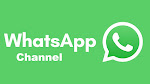

0 Comments
Post a Comment
குறிப்பு
1.KALVIEXPRESS வாசகர்கள் அனைவரையும் அன்புடன் வரவேற்கிறோம்..
2.அனைவரும் தங்கள் பெயர் மற்றும் மின்அஞ்சல் முகவரி கொடுத்து தங்கள் கருத்தை பதிவு செய்யவும்..
3.இங்கு பதிவாகும் கருத்துக்கள் வாசகர்களின் சொந்த கருத்துக்களே இதற்கு KALVIEXPRESS எந்த விதத்திலும் பொறுப்பு ஆகாது..
4.பொறுத்தமற்ற கருத்துக்களை நீக்கம் செய்ய KALVIEXPRESS வலைதளத்திற்கு முழு உரிமை உண்டு..