Steps For Updating IT Profile In EMIS
அரசு நடுநிலை /உயர்நிலை/ மேல்நிலைப்பள்ளிகளில் 6 ஆம் வகுப்பு முதல் 12 ஆம் வகுப்பு வரை பயிலும் மாணவர்களிடம் Laptop ,Desktop ,(Net connection) ,Television Cell phone போன்ற தகவல் தொழில்நுட்ப சாதனங்கள் மாணவர்களிடம் உள்ள விவரம் ஆசிரியர்கள் மூலம் மாணவர்களிடம் தொலைபேசி வழியாக தொடர்புகொண்டு EMIS இல் பதிவிட வேண்டும் . EMIS யில் அதனை எவ்வாறு பதிவேற்றம் செய்வது என்பதறகான வழிமுறை கீழ் கொடுக்கபட்டுள்ளது
Steps For Updating IT Profile in EMIS
1.Login to EMIS with School Username and Password.
2.Click Students -> IT Profile. The following window will be displayed
3.Select Class, Select Section and Select Student Name.
4.Do you have any smartphone ,laptop, computer ,tv or other multimedia devices in your home?* Question will be displayed.
5.If “Yes” is selected,
6.Select appropriate option and then click “Save” button.
7.If there is no facilities like smartphone, laptop, computer, tv or other multimedia devices not available for student, select “No” and click “Save” button.
8. All Government Middle School, High and Higher Secondary HMs are requested to enter IT Profile of each students immediately in EMIS Website along with Health Profile.
Steps In Updating IT Profile in EMIS In Pdf
Note:
- For Government High Schools, VI Std to X Std students data must be updated for all students in IT Profile.
- For Government Hr.Sec. Schools, VI Std to XII Std Students data must be updated for all student in IT Profile.
- For Government Middle Schools, VI Std to VIII Std Students data must be updated for all students in IT
- Profile.
- For Aided and Unaided Schools, when IT Profile is enabled, they must also complete IT Profile for all student

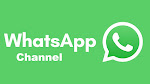

0 Comments
Post a Comment
குறிப்பு
1.KALVIEXPRESS வாசகர்கள் அனைவரையும் அன்புடன் வரவேற்கிறோம்..
2.அனைவரும் தங்கள் பெயர் மற்றும் மின்அஞ்சல் முகவரி கொடுத்து தங்கள் கருத்தை பதிவு செய்யவும்..
3.இங்கு பதிவாகும் கருத்துக்கள் வாசகர்களின் சொந்த கருத்துக்களே இதற்கு KALVIEXPRESS எந்த விதத்திலும் பொறுப்பு ஆகாது..
4.பொறுத்தமற்ற கருத்துக்களை நீக்கம் செய்ய KALVIEXPRESS வலைதளத்திற்கு முழு உரிமை உண்டு..